Workload
Overview:
Workload allows an agency to set up a paperwork approval flow process.
The software will keep a history of the Workload as it goes through the approval process.
Agencies can have a preconfigured workflow or manual workflow. Documentation will go over the two types of Workload flows.
Access Workload in a Module.

- Work Load UI is available in any record module.
Workload UI:
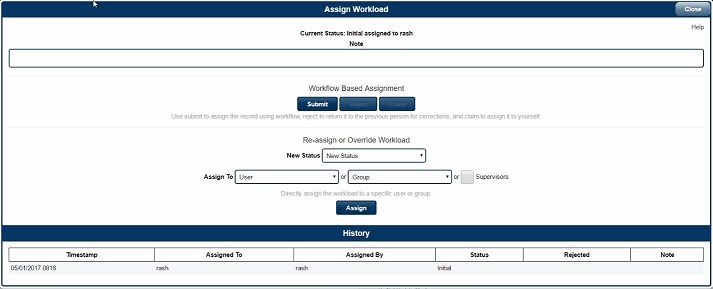
- This is the main workload UI which we will break it down into individual topics.
Workload Status and Notes:

- This will show the user who is currently assigned to the record and the ability to set a note.
Notes allow the user to further explain what may need to be corrected on the current record. For Example – IBR errors need to be corrected.
Workflow Base Assignment:

- Submit - Is only used if you have set up a preconfigured workflow transitions in Setup/Workflows.
- Reject - Will send the current record back to the previous person who sent this work item to you.
- Claim - Allows you to assign this record to yourself. Used when you do not have Auto Start enabled in Setup/Workflows. Reject will also change the record status back to the previous status and mark the record as being rejected in the workflow history
.
Re-Assigned or Override Workload / Legacy Impact 2 Workflow:
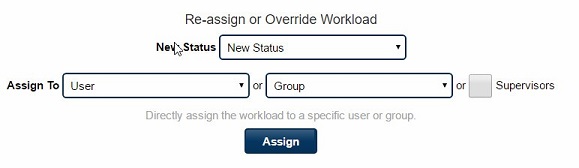
- UI has two functions.
- Allows for legacy Impact 2 Workflow.
- Allows a user to override a preconfigured workflow transition instead of using SUBMIT.
- New Status - Allows the user to manually select a workload Status.
- Assign to – Allows the user to assign the workload to a single user, User Group or assigned supervisor. The assigned supervisor is configured in Master Personnel.
- Assign – Saves the changes selected and records them in the Workflow history.
Examples of Use:
- Workflow Base Assignment is used when you always have the same supervisor or group of supervisors you send reports to
for approval. Cannot be used when reports must be sent to the supervisor who was on duty at the time the record was created.
Example: All reports are sent to Supervisor A or Supervisor Group A for initial approval regardless of who was working at the time the record was created.
- Supervisor A or Supervisor from Group A then sends all reports to Supervisor B or Supervisor Group B.
- Process continues until Final Approval.
- Re-Assign or Override Workflow is used when reports are sent to whoever the current supervisor was on duty when the report
was created. Its other function is the ability to override a pre-configured workflow transition if configured in Setup/Workflows.
History:

- All workflow transactions are recorded in history and cannot be deleted or edited.