NY IBR Export
Overview:
Documentation will go over the process of doing a monthly evaluation and how to create the export file to be upload to NYS DCJS.
NYS IBR Export Login:
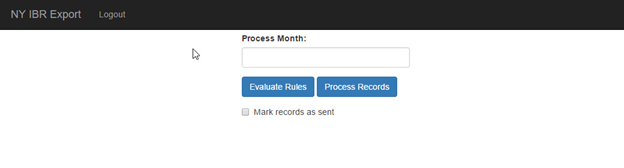
- Log in screen can be access using the following URL https://yourservername/nyibrexport. ">https://yourservername/nyibrexport. Server name will be provided too you when your site is setup.
- User name and password is universal from one Impact application to another, except for the current version of VCAD.
Process Month:
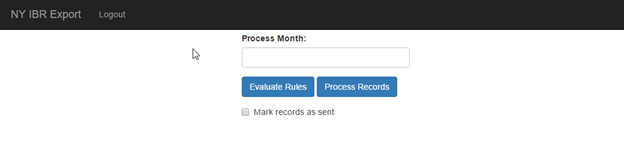
- After you login you will be asked to enter in the month you would like to process.
- Click in the Month field and select any date in the month calendar. The date itself has no bearing on the monthly processing.
Select Month to Process: 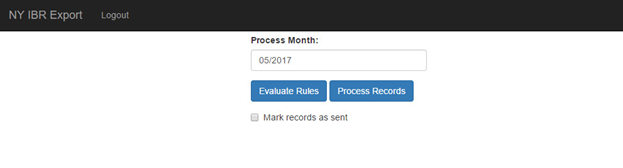
- Once you have selected the month you would like to process, click on Evaluate Rules. This will check all cases/arrests for the month selected for IBR errors.
Records checked for errors:
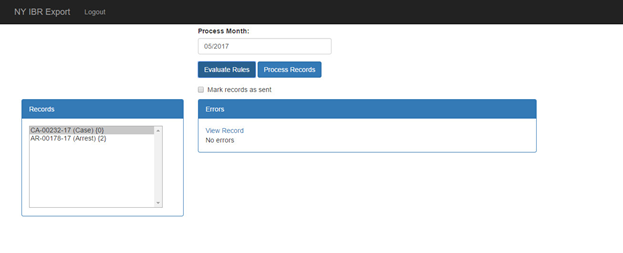
- Once the month has been process, you will see a list of records in the left windows. Records with a (0) have no errors. Records that show a number other than (0) have errors and needs to be corrected before you can generate your export file.
- Select the record you want to correct and click View Record. This will open that record and you can correct the IBR errors for that record.
Process Records: 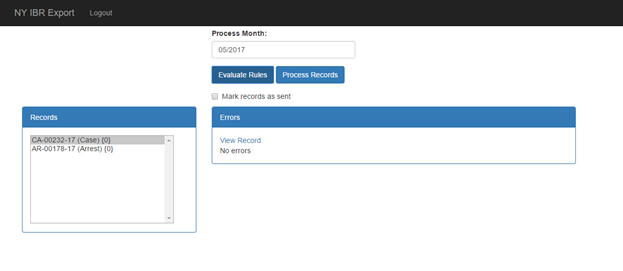
- Once all records have been corrected, re-run Evaluate Rules and all records should show (0). If not ,continue to correct IBR errors in the records records.
- Mark Records as Sent - Will change the case IBR status for all sent records to Submitted and add the Date/Time.
- Once all records have been corrected, click Process Records to generate your export file to be uploaded to DCJS. File will download to where your browser is currently configured to save downloaded files.