Juvenile Records
Overview:
Documentation will go over how to mark a record or a person as a juvenile and how to prevent or allow juvenile information to be printed on reports.
Module Security Class:

- An entire record can be restricted by using the security class permissions that are available in every module. Records can be restricted to all users or have limited access.
By creating a keyword called JUVENILE and setting permissions, you can limit who has access to an entire juvenile record.
Individual Persons marked as Juvenile:
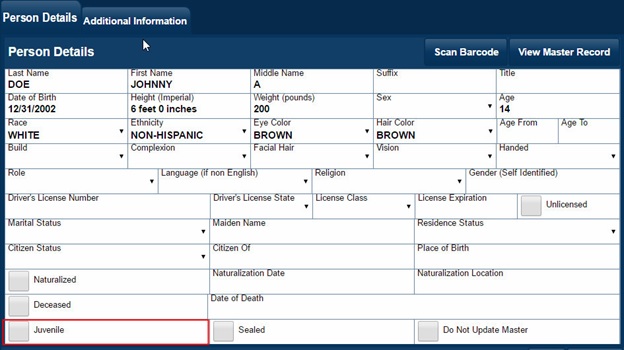
- An individual person can be flagged as a juvenile by checking the Juvenile Box.
- When checked, the juvenile record will be hidden from all users. Unless they have the proper permission to view juvenile information. As of build 119, checking the juvenile checkbox will not automatically suppress the juvenile information in the module UI so you can continue to work on the record
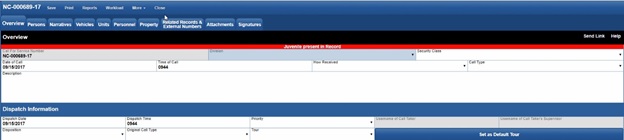
- After you select a person as a Juvenile a warning will appear when the record is opened.
Viewing Juvenile Records:
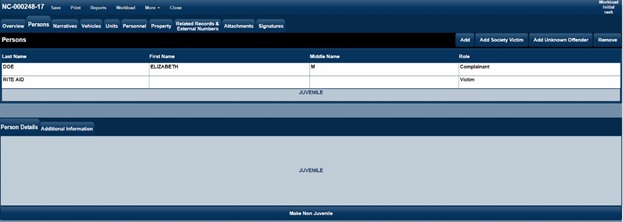
- Screen capture illustrates a person’s information being flagged as a juvenile record.
- The “View Juvenile Information” selection at the bottom of the record is only available with proper permissions and will unmask the person and make that person record available for viewing.
View all Juvenile Sub Records Records:

This will unmask all persons flagged as a juvenile in the record.
Once the record is closed or refreshed those records will be masked again for the user. The user will need at least “View” juvenile’s permission to view juvenile sub-records.
Printing Juvenile Records:

- The Reports UI - All reports have the option to Suppress Juvenile Information.
Family Court Referral:
In addition to the other juvenile functions mentioned, the arrest module has a Family Court Referal menu. The menu is located in Arrest/Offenses
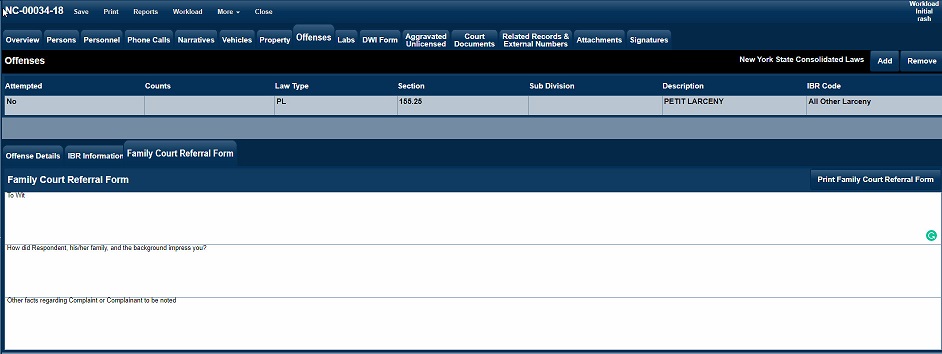
- After the menu items are completed the user has the option to print out a Family Court Referral Report.
Recommended End User Configuration:
- Add Person Role Arrest Juvenile with attributes of arrestee and defendant
- Add dictionary call type Juvenile Activity
- Case/Arrest Module add a column for the juvenile checkbox