Task
Overview:
Task Module allows a user to assign a work assignment to another user or group of users and monitor the progress of the task until completed.
A Task can be created from the Task module or within other modules. For example, a task can be created from, any Blotter, Case or Arrest and becomes part of that modules record.
Task Module:
There are three drop downs for the Task Module, Tasks Owned by You, Tasks Assigned to you and All Tasks in System.
Tasks Owned by You:

Tasks Owned by You
- These are tasks that you created and assigned to another officer or group of officers to complete.
- Click on View to see the contents of the task.
- Remove finish Tasks allows you to see only Tasks that have not been completed.
- Create New Task allows you to Create a New Task and assign it to another user or group of users.
Tasks Assigned to You:

Tasks Assigned to You
- These are Tasks that have been assigned to you that need to be completed.
- Click on View to see the contents of the tasks.
- Remove finish Tasks allows you to see only Tasks that have not been completed. Leaving it uncheck will show completed and uncompleted tasks.
All Tasks in the System:
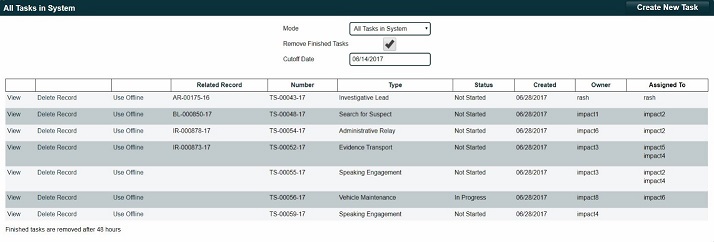
All Tasks in the System
- Enables you to see all Tasks created by all users
- Removed Finished Tasks allows you to see only open Tasks that have not been completed.
Create a New Task:
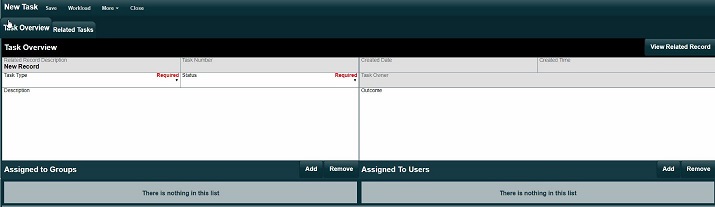
Create a New Task
- A Task can be created from within an existing record or from the Task Module. In both cases, the information entered is the same.
- Task Type is a dictionary that can be modified by individual departments
- There are three status types and they cannot be modified.
- Not Started – Task has been assigned to another user or group but is currently not being worked on.
- In Progress – User or group of users have acknowledged the task and is currently being worked on.
- Done – Task has been completed.
- Description -Explaining exactly what the task is and what is needed for it to be completed.
- Outcome – The user or group of user’s narratives explaining what was done to complete the task.
- Assigned to Groups – User groups task is assigned too; more than one group can be selected.
- Assigned to users – Single Users assigned to the Task, more than one user can be selected.
Task Created from an existing record:
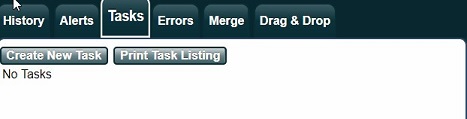
Task Created from an existing record
- Modules that have a left side panel will have various tabs at the top of that window.
- Selecting the Task tab will open the Task menu where you can create a new task or see existing Tasks assigned to other users or groups of users for this record.
- Example of creating a task from an existing record would be an investigative lead sheet for a major crime. The task can be assigned to officers and become part of that record.
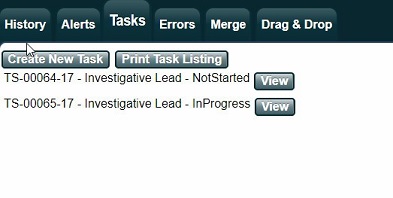
Task Created from an existing record
- Screen capture illustrates tasks assigned to record and their status.
Task Widget:
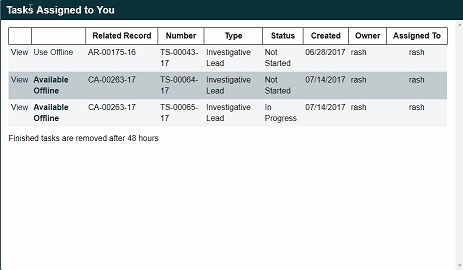
Task Widget
- Task Widget is available on the user dashboard and can be configured in Setup/User Dashboard.
- The widget will show you all Tasks assigned to you when logging into RMS 3.
- The user can access their assigned tasks from the widget, by selecting view next to the task assigned.