Master Property
Overview:
Master Property enables the user to access and maintain all property that has been added to RMS 3.
Documentation will cover all the property tabs in the Master Property Module. The Property Tabs are available in other modules for example Blotter, Case and Arrest and have the same function.
Property Details:

Property Details provides you a quick overview of the property that was entered in RMS 3.
From Property Detail you can add Photos of the property entered and generate a barcode that can be attached to the property or property evidence bag.
Disposition:

- Property Disposition records where the property was recovered, by whom and the date.
- Records the final disposition of the property and the date.
IBR Information:

If you are submitting IBR reports, you will have to complete all the IBR Information for property that gets entered RMS 3.
Only crime related property that needs IBR information added to a property record. You do have the option to exclude property from IBR Submission by checking the Exclude from IBR Submission Box.
Owners:
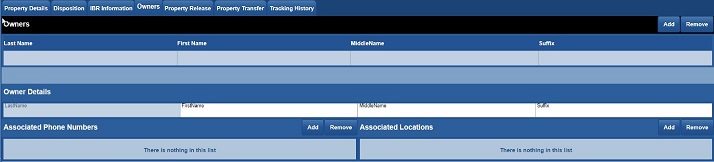
Owners tab allows to the record who is the owner of the property or who was in possession of the property.
Useful when you have multiple defendants/property and you want to record which defendant physically possessed the property recovered or seized.
Property Photographs:
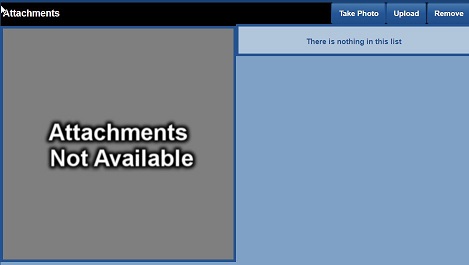
Also in Property Details, you can capture photos of the property. Photos can be uploaded from an external media such as a digital camera or a flash/external hard drive. Photos can also be captured by a web camera.
- Take Photo - A real-time photo from a web camera.
- Upload - Save a photo from an external hard/flash drive or digital camera.
Property Release:

Property Release documents who released the property and who it was released too. The software can also generate a receipt with the recorded information obtained.
Property Transfer:
Property Batch can be run on a single item of property or all property in the module.
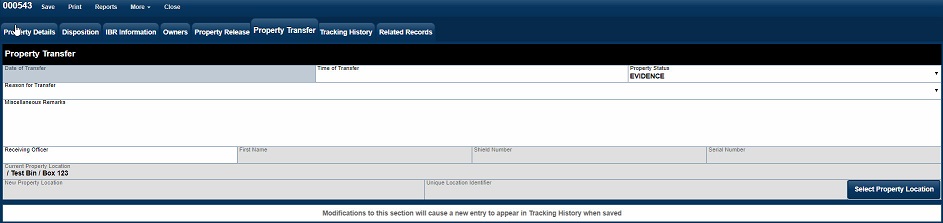
Property Transfer is the mechanism for recording property tracking transactions.
- Date/Time of Transfer.
- The status of the property.
- Reason why it was transferred.
- Who received the property and who recorded the transaction.
- Current Property location.
- New Property Location.
Property Batch:
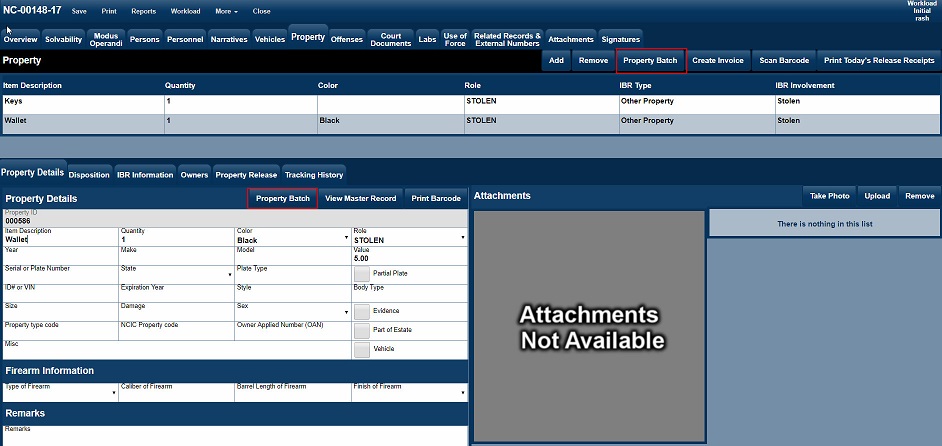
- Property Batch UI is used to enter Disposition, Tracking History and Release Information on a single item of property or multiple items of property.
- If property batch is run from the property listing menu, it will transfer all property into Property Batch.
- If Property Batch is run from a single item of property, only that property item will transfer into Property Batch.
- After the batch job completes, save the record " Blotter, Case, Master Property etc." to update the Disposition, Release Information or Tracking History.
See Property Batch Documentation For additional Information.
Tracking History:
Tracking History keeps track of all transactions made in Property Batch/Tracking History. All entries in Tracking History are read-only and cannot be changed.
Tracking History Remove: - New with build 121
Allows a person who has DELETE Master Property permission to remove a tracking history entry.
Setting up Tracking History to look like Impact 2
If you want your tracking history columns to look exactly like Impact 2, follow the hyperlink below to see how to make those changes.