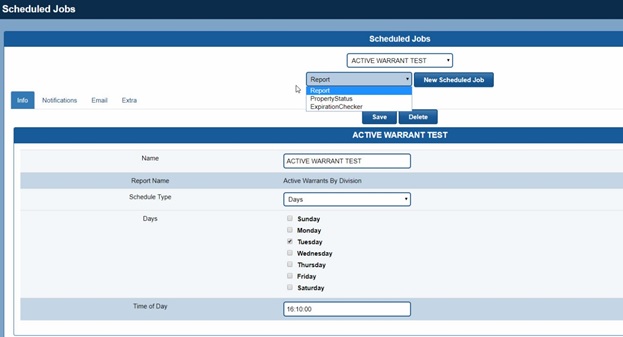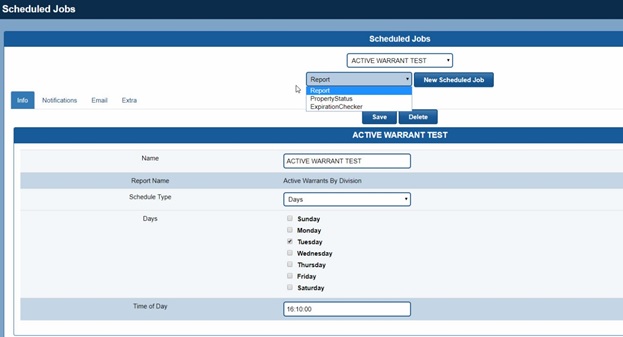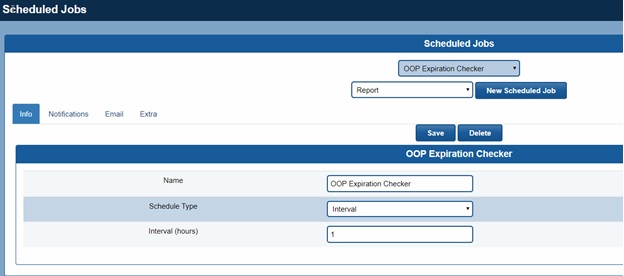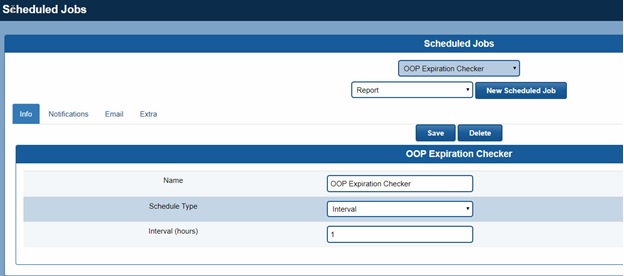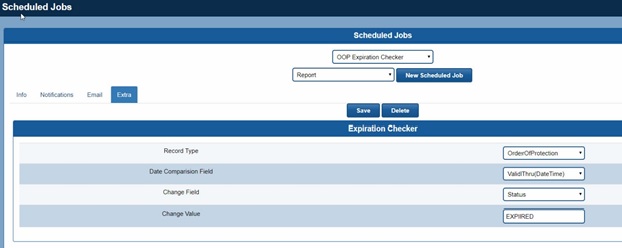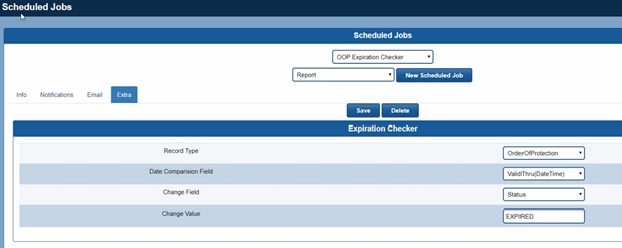Overview:
Expiration checker is an option that can be configured in Scheduled Jobs. A scheduled job can be set up to check when a report is dated to expire and to change the status to indicate the document/report is no longer valid. A good example is Orders of Protections which generally have an expiration date. Once the schedule job is configured for OOP’s, they will automatically go from Active to Expired without any user input. This documentation will demonstrate how to set up an expiration check for OOP’s, but can be used for other modules as well, following the same steps.
Scheduled Job and Expiration Checker: 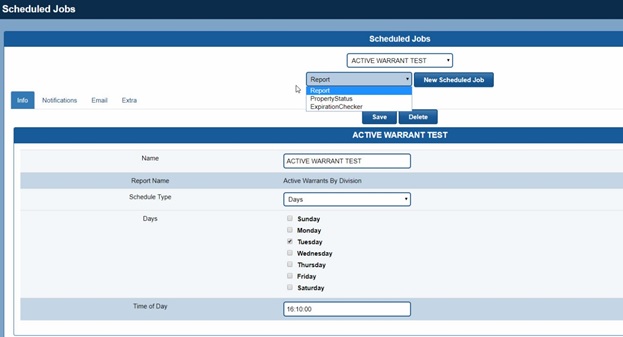
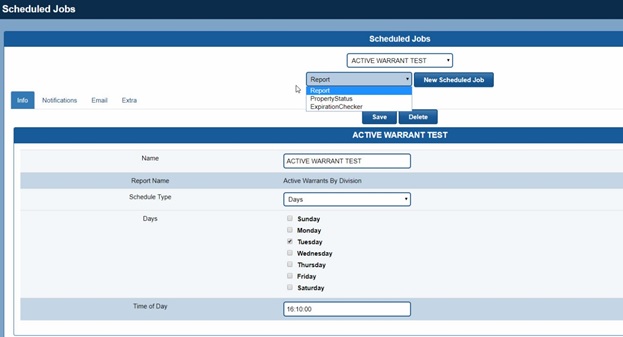
Schedule Jobs Overview
- From the drop-down list, select Expiration Checker and click New Scheduled Job.
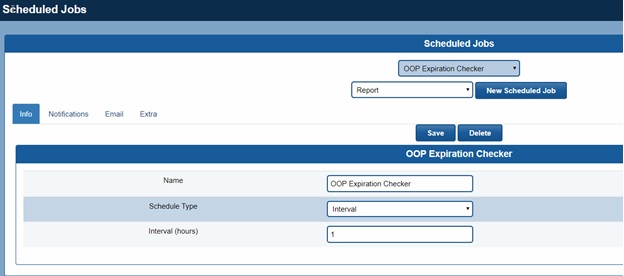
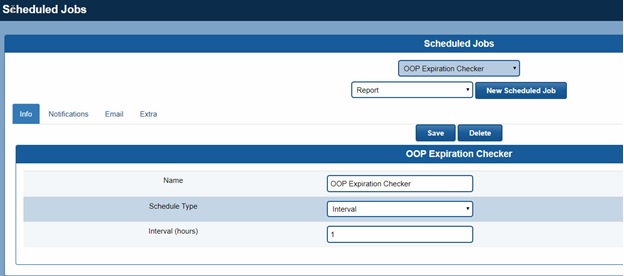
Scheduled Jobs Info
Schedule Jobs/Extra 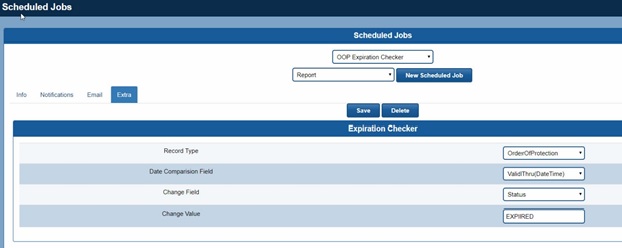
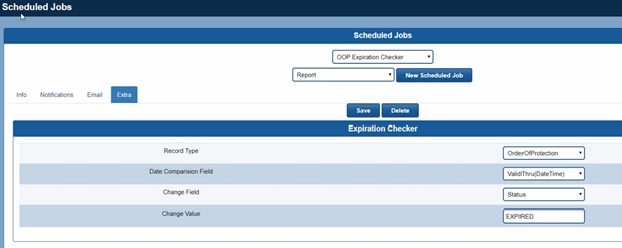
Scheduled Jobs Extra
- Select the record type you want to configure this expiration checker for. In this example, we are using the Order of Protection module.
- Select the date field you want to compare the expiration date with.
- Select the field that will change when the document expires
- Enter the value that will be entered when this OOP will expire. The value must match the related dictionary value and is case sensitive.
- Once configured, all OOP’s that have a valid expiration date will change from a status of ACTIVE to EXPIRED. Which will also disable the warnings for the OOP and the related persons listed in that OOP.