Evidence and Property
Overview:
RMS RMS 3 allows the recording of all property - found, safe keeping or evidence. Property can be entered in any module that has a property tab. Property history and tracking information can be viewed in Master Property for that item of property. Barcoding and photo images/recordings is also supported in all property locations. Documentation will go over some of the key functions of the software but will not address every data field since most are self-explanatory.
Main Property UI:
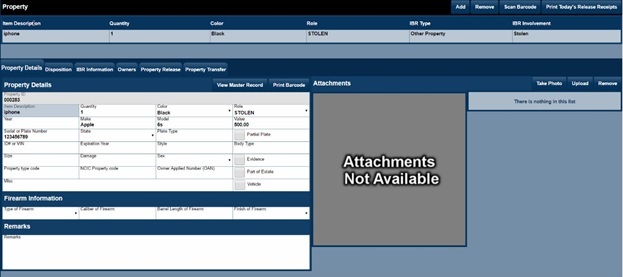
Property – Add, Remove, Barcodes and Print Today's Receipts:

- 1. List of properties in the current record.
- 2. Add a new item of property.
- 3. Remove selected property from record.
- 4. Scan bar code of existing property and add it to the record.
- 5. Print today's receipts.
Property Details:
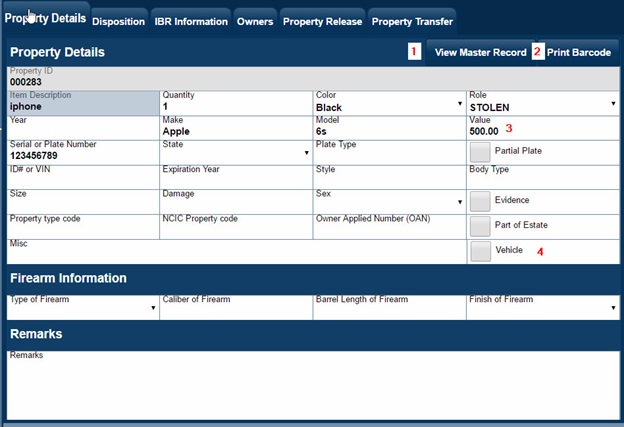
- 1. View Master Property Record – History and tracking information.
- 2. Print Barcode for selected property.
- 3. Value - Must be entered for all property if doing IBR reporting.
- 4. Vehicle – Check box if you want vehicle information to populate in the property section on the New York State incident Report.
Property Photos and attachments:
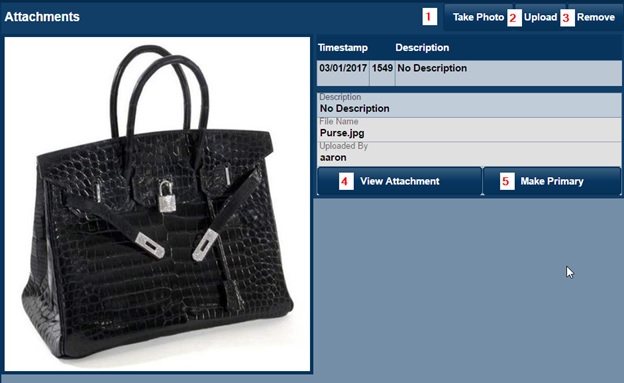
- 1. Take photo using webcam
- 2. Upload a photo from media – flash drive, external device or media.
- 3. Removed selected photo from record.
- 4. View attachment if there are more than one listed.
- 5. Make photo primary one to load when more that one photo exists.
Disposition:

IBR:

Owners:
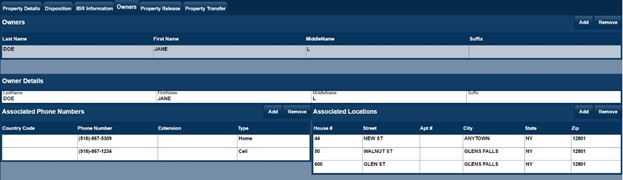
Property Release:
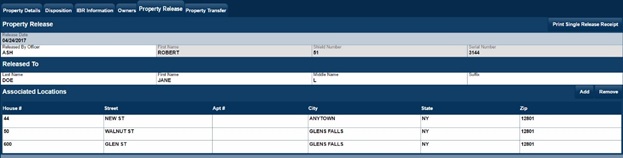
Property Location/Tracking History:
All Property location and Tracking History is entered using Property Batch Only.
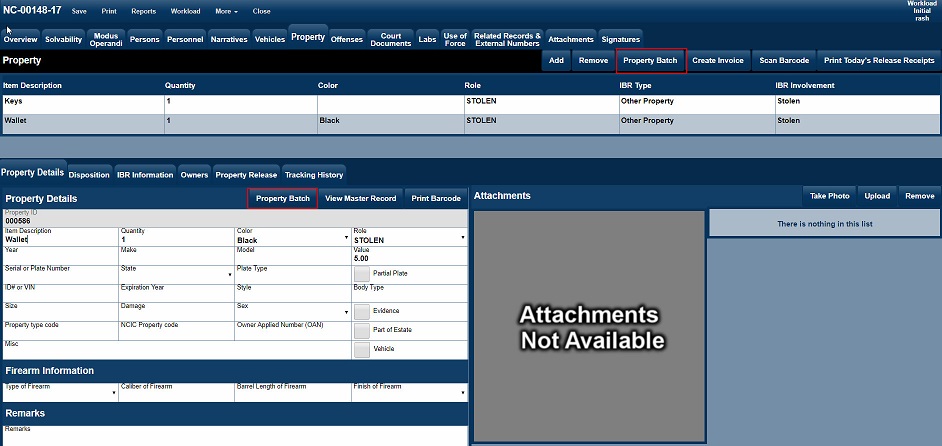
- After the batch job completes, save the record to update the Disposition, Release Information or Tracking History.
Click Link Property Batch Documentation For additional Information.