Advance Search
Sample Advance Search Configurations
Sample Group Criteria Configuration
Overview:
Advance search allows users to create custom searches that can be shared with other users or created as private for the author.
Custom searches can be linked directly to a module or made just available in advance search.
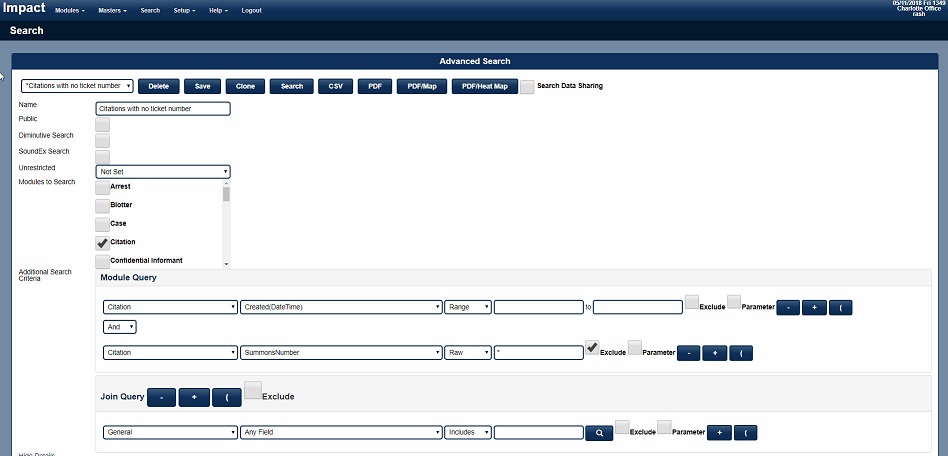
- Select Box - Select an existing saved search or create a New search.
- Asterisk next to a search indicates it's private and only you can use it.
- Delete - Deletes a saved search you created.
- Save - Save a new search or changes made to an existing saved search.
- Clone/Copy – Clones an existing saved search into a new saved search.
- Search – Updates searched results based on search criteria.
- Saved search will also search participating data sharing agencies.
- Name of saved search
- Public – saved search is available to all users or just the author.
- Diminutive search – searches related names (Robert - Bob - Bobby …)
- SoundEx search – searches for an exact term and includes terms that are close according to the SoundEx algorithm. Words that are spelled differently but sound the same.
- Unrestricted Search -Ignores user’s permissions and allows viewing list of records searched regardless of user’s permissions. However. The user will not be able to access the record if they do not have the appropriate permissions for that module.
- Modules to be searched - Which module you are going to search.
- Join Query - Adds the ability to search child records. Persons, Offenses, Property, Vehicles etc. New with Build 121
Search Criteria:
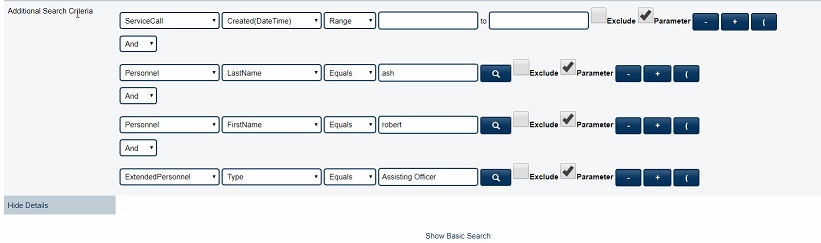
Advance Search Criteria
The search criteria are broken down into four drop-down selections and we will describe them from left to right.
- Which module or submodule to select search criteria data fields.
- Data Fields from the module or submodule
- Criteria Types
- Includes - Will search using the OR operator Example: Search for Glens Falls the OR operator is placed between Glens Falls; "Glens OR Falls" and will return Niagara Falls and Glens Falls City Hall.
- Equals - Will search using the AND operator. Example Search for Glens Falls the ND operator is placed between Glens Falls; "Glens AND Falls" and will return Glens Falls Police, but not Glens River Falls.
- LastXDays - Always searches the last X days. Example a search that always searches the last 7 days regardless when run.
- EndsWith - Searches for the end of a data input example a license plate that ends with 123
- StartsWith - Searches the beginning of a data input example a license plate that begins with ABC
- Raw - Searches using a wildcard using an Asteric "*" Example a license plate that starts with A and ends with a 3 - "A*3"
- GreatThanOrEquals - Searches using the Greater than sign >
- LessThanOrEquals - Searches using the Less than sign
- YTD - Searches all records for the current Year to Date.
- MTD - Searches all records for the current Month to date.
- Last Month - Searches all records for the previous month.
- RAW with * as criteria and selecting exclude will search for NULL or Blank values.
- Data Input to search for - The actual data value you are searching for.
Additional Search Criteria Settings:
- Magnify Glass - If a dictionary is linked to the data cell, the dictionary values can be selected from a drop-down list.
- Exclude or Omit from search results.
- Parameter - Allows the parameter to be available in Module Ui index according to selection in item 13. Note only one module can be selected.
- Minus "-" - Removes a search criteria
- Plus "+" - Adds a search criteria.
- Parenthesis "()" - Allows grouping of search criteria
Boolean Operators between search criteria
- And - All Criteria items listed between the AND must generate results.
- Or - At least one of Criteria items between the OR must generate results.
Difficult search criteria items to find:
- Officer Role - Extended Personnel/Type.
- Person Role - Extended Person/Type.
- Security Class - General/Value Permission.
- Cross Street - Location/Cross Street
- Workload - General
- Sealed Records - General/Sealed - True/False
- Juvenile Check Box - Extended Person/Juvenile - True/False
- Offense - Used to search Offenses in Case, Arrest, Citations etc. All Check Boxes use a value of True/False - True = Checked, False = Unchecked
Address Searching:
- Persons - Address - Usually used for searching Master Persons
- Module Locations - Module to be searched/Locations - Location House Number, Location Street, Location City etc.