Redactions
Overview:
Documentation will go over how to remove a person name/information and narrative text from reports.
Persons:
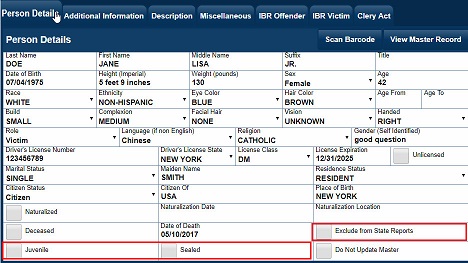
There are a number of options to hide a person name and their details from a report.
- Exclude from State Reports - Removes the person's name and information from State Reports.
- Juvenile - Designates the person as a juvenile and removes their name and information on a report. Replaces actual name with JUVENILE.
- Sealed - Seals the person and removes their information on a report. Replaces the actual name with SEALED.
Narratives:
Redaction Action Button: 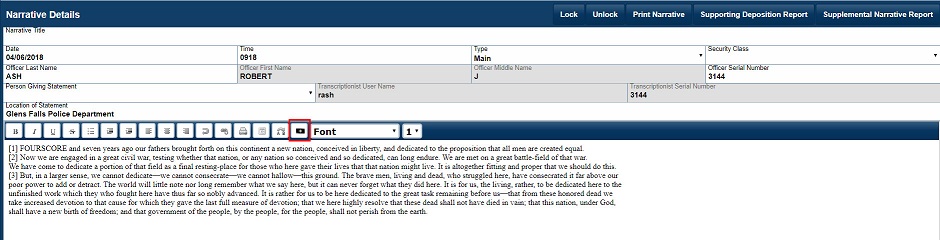
- Screen capture illustrates the location of the redacted text action button.
Text to Redact 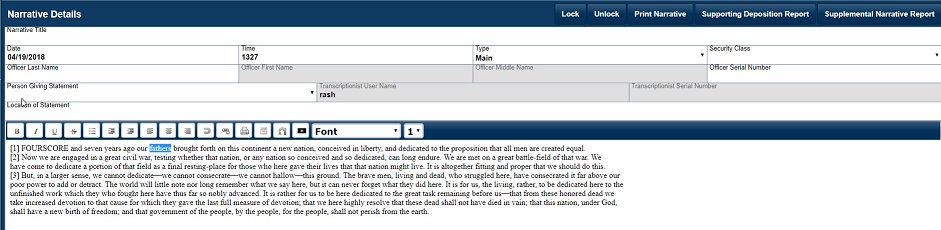
- The user will first highlight which text they would like to redact
- The user will place the cursor in the narrative, left click and hold the mouse button, moving the mouse to select the text to be redacted.
Text marked to be redacted: 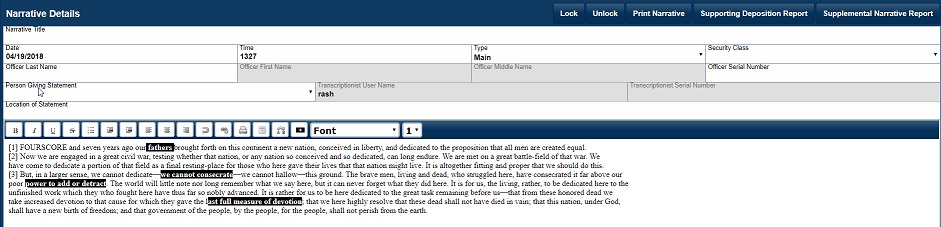
- After the text is highlighted the user will then check the redaction action button.
- The text will then be highlighted with a black background.
- Repeat procedure for any other text needing to be redacted. Illustration shows several words or phrases that have been redacted in the narrative.
Redacted text check box in Report Interface Menu:

- In the Report User Interface, you will see an option to print reports with the redacted text to be hidden on the report.
Generated Reports: 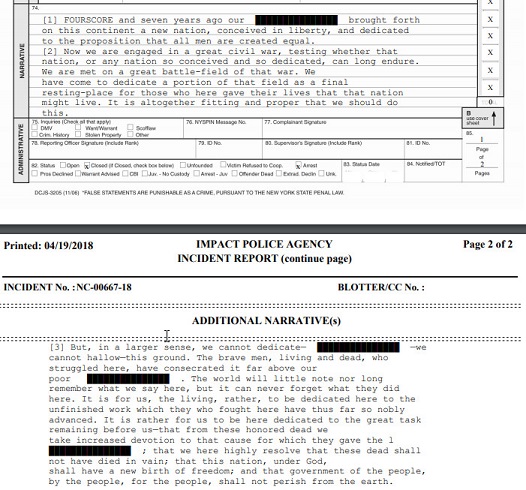
- Screen capture illustrates how the redacted text will appear on a printed report.
Remove redacted highlighted text in the narrative:
- To remove text that has been marked to be redacted. Highlight the redacted text using your mouse and click the redacted text action button.