Supplemental Resource Tracking System
Link to SRTS Setup Training Videos
Overview:
Documentation will go over how to use the Supplement Resource Tracking System “SRTS” with RMS 3 and how to create entries in the SRTS software.
SRTS access from RMS 3:

RMS 3 and SRTS
- SRST can be accessed from Blotter/Overview by selecting the Supplemental Resource Tracking System button at the bottom of the page.

RMS 3 SRTS UI
- After SRTS UI opens you will see that it is linked to the blotter it was created from and a drop-down box to select what type of resource you would like to request.
Resource Request:
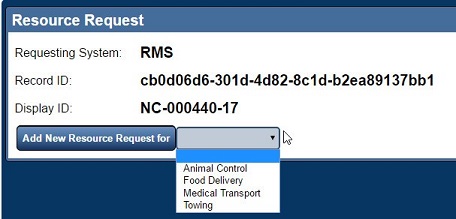
RMS SRTS Resource request
- Selection of Resources you can request will vary from department to department and is set up by agency system administrators.
- In this example, we will select Towing which will be the most common resource used.

RMS SRTS Resource request
- After selecting towing and there are vehicles in the blotter SRTS was created from, you will get an option to select vehicles entered in Blotter.
Vehicles:

RMS SRTS Resource request
- Drop down showing vehicles that are in the related blotter.
- Select one of the vehicles you would like to create a resource request for.
Zones:

RMS SRTS Resource request
- If there are zones available for your resource request you will see those available in the Zone drop down. Select the appropriate zone if your agency has zones configured.
Add New Resource Request:
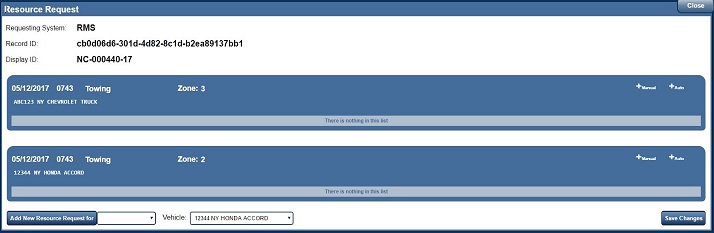
RMS SRTS Resource request
- After selecting your vehicle and/or zone and click add.
- This will open the UI to select which resource you would like to request for this vehicle.
- You can select AUTO which will bring up the next resource according to your rotation.
- You can select Manual to bypass the rotation. Manual will search for existing resources or allow you to enter one not listed. Adding a resource not configured in SRTS, WILL NOT update that resource to the SRTS software.
- If there is more than one vehicle in the Blotter a separate request can be added to that vehicle.
Disposition/Was Used:

RMS SRTS Resource request
- User will keep going through the available resources for the request until one has been successfully responded. Disposition is configured by the Agency, was used is a simple yes or no. The user also has the option to add remarks to the resource request. Once the resource request has been completed, the user will select Save Changes.
- Resource request will now be linked to the original blotter and can be recalled at any time.