User Dashboard
Overview:
Allows users to configure, select and order how widgets show up on their dashboard. Settings are user specific and not system-wide.
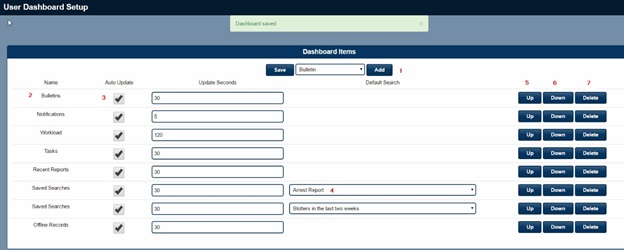
- Select and add Widget to your dashboard.
- Name of widget and position on the dashboard. Depending on screen resolution, first two widgets will appear on the first row.
- Allows users to enable auto-update and to set how many seconds to refresh that widget.
- If the widget is a saved search user can select which saved a search is displayed in that widget. Multiple saved search widgets can be added to the dashboard.
- Positions widget up in display order.
- Positions widget down in display sort order.
- Deletes a single widget selection. Recommend that most important widgets be placed in the first 4 positions so they can be seen without scrolling at login.