Pin Maps
Overview:
Pin Maps allow you to graphically see on a map the location of the search criteria results. For example you want to see all Burglaries on a map for your geographic jurisdiction.
You can also have multiple search criteria on the same map with different pin colors. Example a pin map with both burglaries and larcenies.
Pin Map Generation:
- Pin Maps are generated from any module index that supports location information.
- There are four requirements to generate a Pin Map
- The location information must be a column choice.
- You must select which column the pin maps will be based upon, usually call or incident type
- Pin Maps are generated by using the Longitude and Latitude of the locations returned from your search.
- A search criteria must be used.
Pin Maps will not Geocode based upon the street address information.
Module Index:
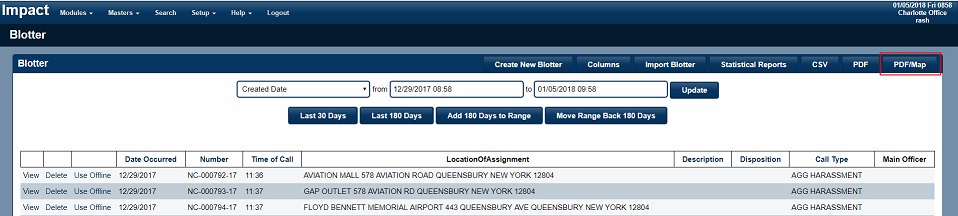
- Screen captures illustrates the PDF/Map button that is used to generate a pin map from any module index.
Column Location:

- A column that contains the location information must be in your header to generate a pin map.*
Pin Map Results:
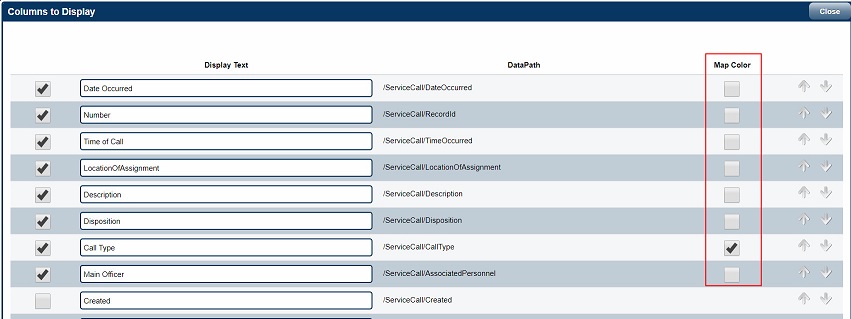
- Pin Maps are usually based upon either the Call or Incident Type and must be selected in the Column UI setup.
Pin Map Search Criteria:
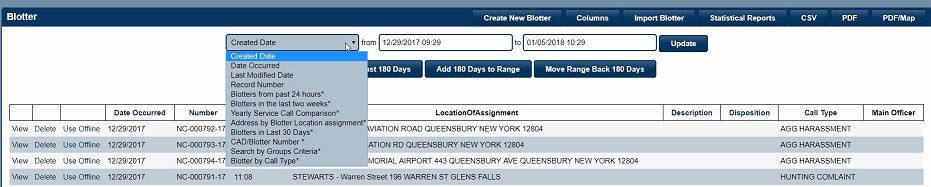
- A search Criteria must be used for all Pin Maps.
- A search criteria can be a simple date range search or a more complicated search to narrow your results.
Pin Map Reports:
Search Results:
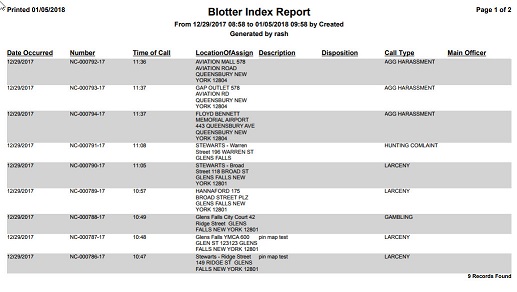
- First report generated will be the actual search results.
Pin Map of Search Results:
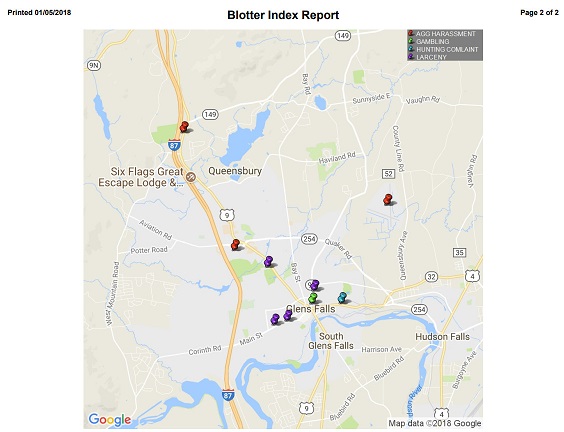
- Last page will contain the actual Pin Map, with pins showing the results of your search criteria.