Master Record Merging
Overview:
Master Record Merge allows the user to merge duplicate and incorrect records into a single record.
Merging does not lose history information, photos or alerts. Master Persons, Locations, Organizations and vehicles are the only records that can be merged.
This document will illustrate how to merge a Master Persons record, but the process is the same for the other master records.
Master Record Index:
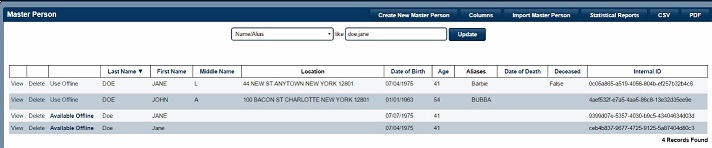
- The first thing you want to accomplish is to find your duplicate or records that need to be merged.
Then decided which record is going to be the main record that your duplicate records will get merged into.
This is extremely important that you select the record with the most up to date or correct information as your merge into a record.
Master Record Merge Access:
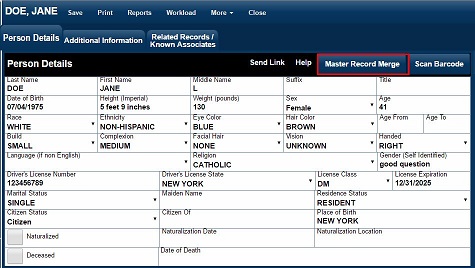
- Ability to merge a record is permission-based and only authorized users will be able to access the Record Merge UI. To access click Master Record Merge highlighted in red.
Master Record Merge Steps:
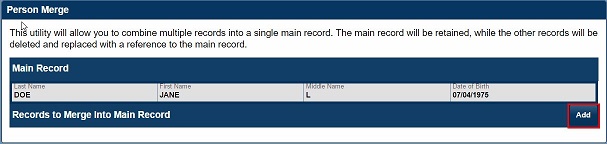
1. After the UI opens click Add to open the search function

2. Enter the search data for the duplicate records you want to merge into your main record.
3. Click Search to begin the records search.
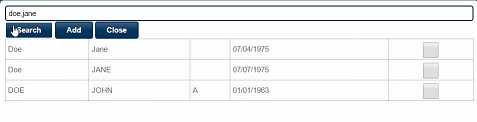
4. Once your search results are displayed, check which records you would like to merge
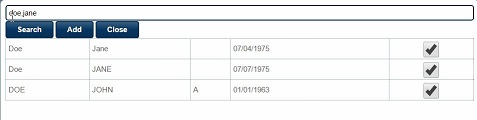
5. After selecting which records you want to merge, click on Add.
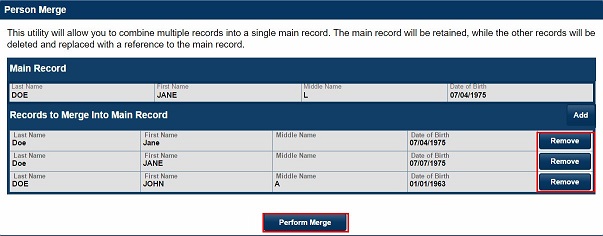
6. This will be the final step in performing the merge before it becomes a permanent change.
7. Click Remove to deselect any record you do not want to merge.
8. Verify all records selected to be merge are correct, this will be your last opportunity before merging the records.
9. Click Perform merge, all your duplicate records will be merged into the main record that you selected.